Drawing Tools
MapWise drawing tools let you annotate the map, create custom graphics & logos, and search parcels within shapes — perfect for presentations or in-depth site analysis.
Below you’ll find step-by-step guides to the key tasks demonstrated in the video.
Manage Drawing Projects
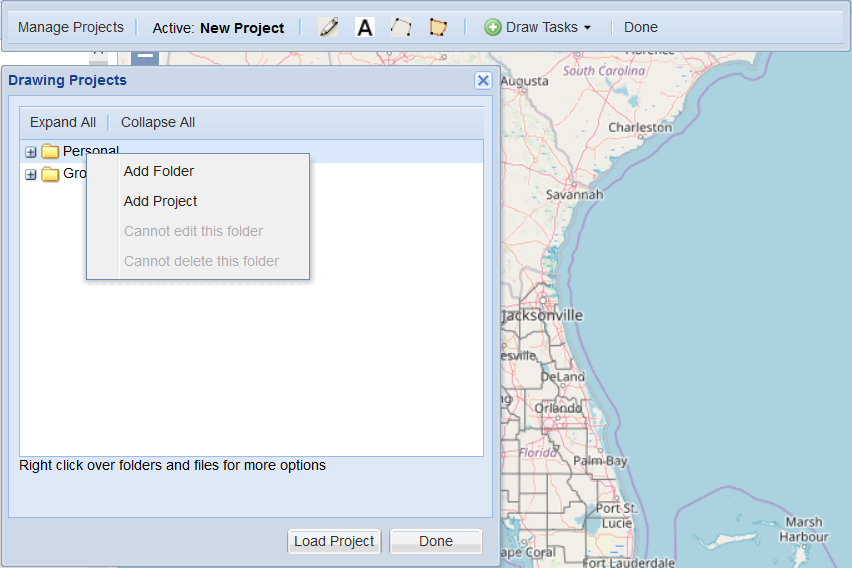
Create a New Project
- Open the Drawing Tools taskbar (globe + pencil icon).
- Click Manage Projects → right-click Personal or Group folder → Add Project.
- Name the project and click Done. It becomes the Active project.
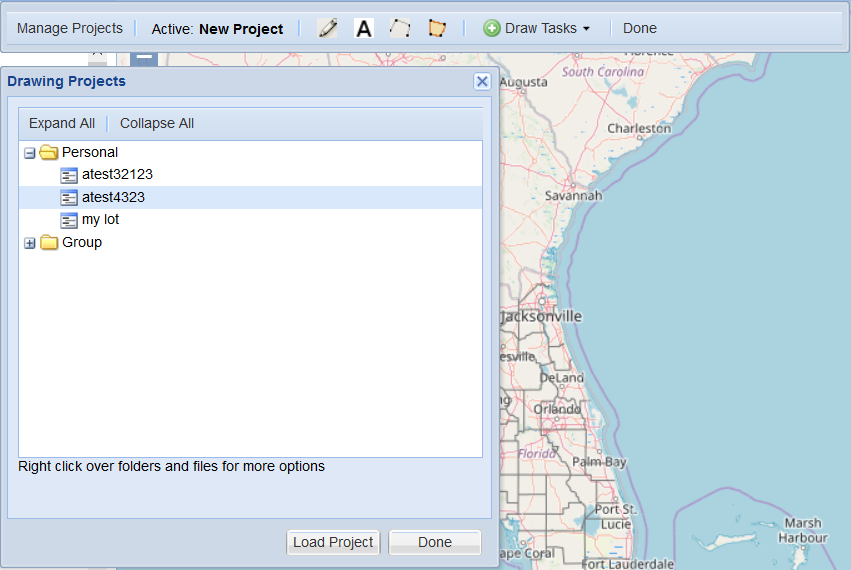
Load a Project
- Load – select a project → Load Project to resume editing; the map zooms to its extent.
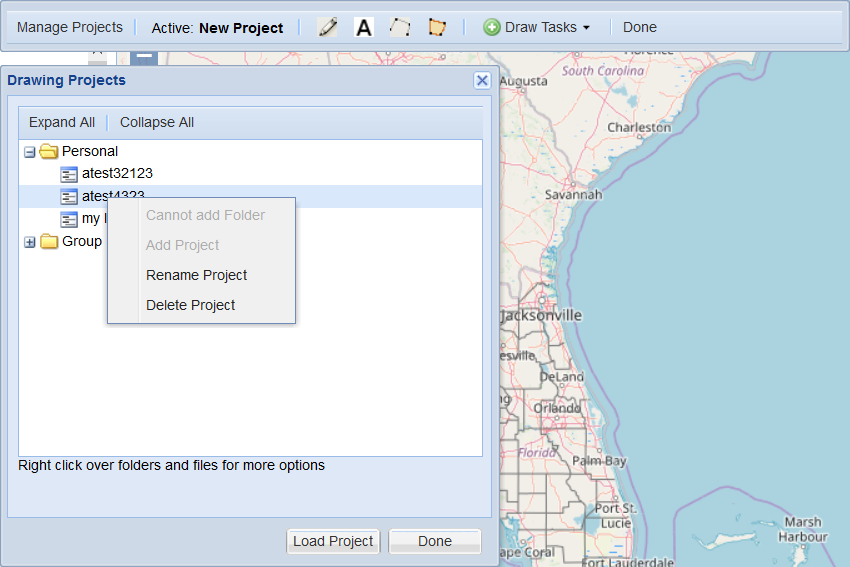
Rename or Delete a Project
- Rename – right-click a project → Rename Project; enter a new name.
- Delete – right-click a project → Delete Project to remove it permanently.
Add Points, Lines, Polygons, & Custom Logos to the Map
-
Select the Drawing tool in the taskbar and click on the map to place markers (e.g. 7-Eleven, Target, Walmart).


-
Click on a drawing feature to edit its symbol, size, color, or swap to a logo graphic from the built-in library.
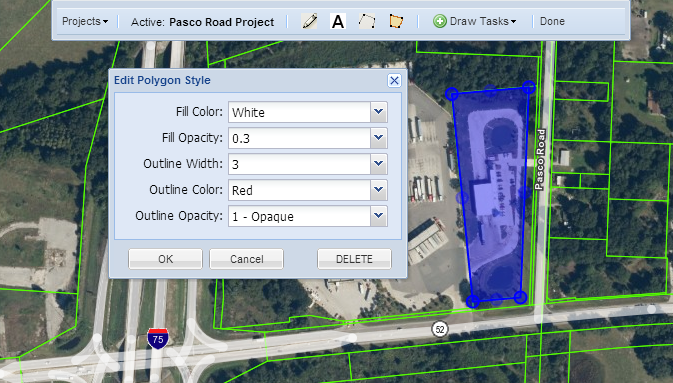
- Use logos to create eye-catching retailer maps for presentations.
Need more on Custom Logos?
For step-by-step instructions on uploading and managing your own logo graphics, visit the Upload Custom Logos help page.
Draw Labels, Lines & Borders
- Use Draw Label to place text (e.g. "New Site"). Adjust font, size, and color for readability.
- Select Draw Line to outline roads or boundaries. Double-click to finish the line, then edit width, color, or opacity.
- Combine multiple annotation types to build compelling map graphics.
Draw Polygons & Search Within Shapes
Identify parcels inside custom shapes for targeted prospecting.
- Choose Add Polygon and draw an area on the map (e.g. between two freeways).
- Edit fill color, outline, and opacity to highlight the zone.
- Open Parcel Search → enable Search within Drawing Polygons, set criteria (e.g. vacant residential, 2–5 acres) and click Search Parcels.
- Review and export the results list or map them for further analysis.
Point & Radius Searches
- Select a point on the map and specify a radius (e.g. 2 miles) to draw a circle.
- Run a parcel search within the circle using the desired filters.
- Compare results between different shapes for market analysis.
Need Additional Help?
Contact our support team
See MapWise in Action
Schedule a personalized demo
Ready to Get Started?
Select a plan or start your free trial