Taskbar Overview
The taskbar groups all core tools—from address search to printing—across the top of the Map Viewer. Use this reference to master each icon.
Search & Navigate
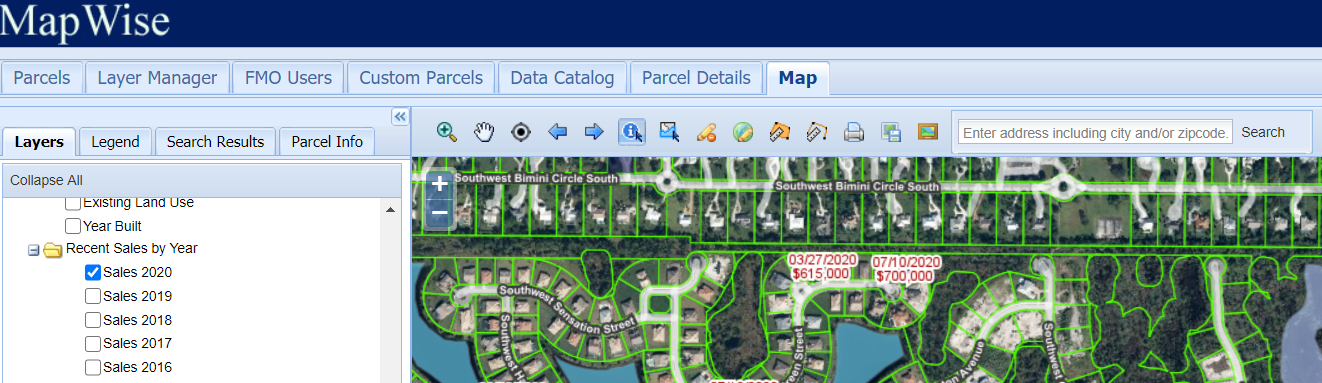
The left-most icons help you find locations and move around the map quickly.
- Address Search – type an address/parcel ID then press Search. A red marker appears at the exact location (see example below).
- Box Zoom – drag a rectangle to zoom in to any area.
- Pan – hand icon lets you drag the map at any time.
- Locate Me – GPS bullseye centers on your current position (great on mobile).
- Previous / Next Extent – step backward or forward through your view history.
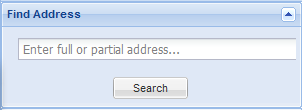
Identify & Parcel Details
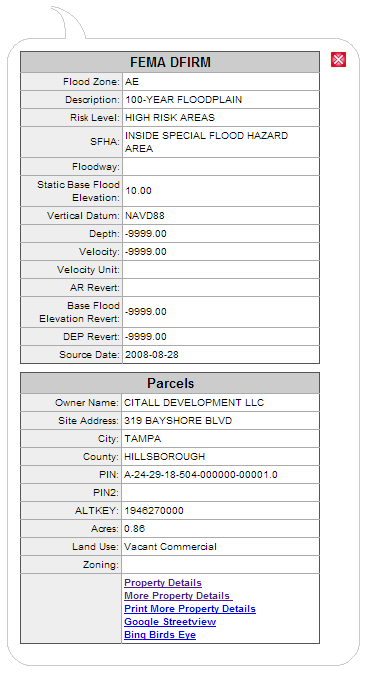
- Identify Feature ("i-tool") – click the map to get details from active layers such as Flood Zones, Zoning, Future Land Use, etc.
- Identify Parcel – quickly pull owner name, address, acreage, land-use, and open the full property report.
- Environmental resource permits for the clicked parcel are also listed when available.
Select Parcels

- Choose Select by Point / Line / Polygon / Radius to highlight parcels of interest.
- Selected parcels turn yellow and appear in the Search Results list.
- Use Clear Selected Parcels to reset before starting a new selection.
- Export selected parcels to Excel or save them as a Custom Boundary.
Drawing & Measuring

- Drawing Tools – add custom points, logos, labels, lines, polygons, and save them to named projects.
- Style each feature (color, size, opacity) or move / reshape after placement.
- Measure Area – draw a polygon to instantly see square feet & acres.
- Measure Distance – click a path to display segment lengths and total distance.
Print & Export Maps
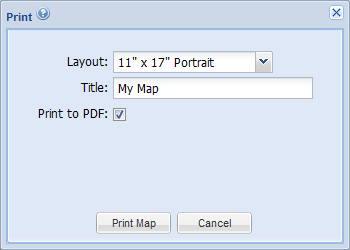

- Print Map – generate PDFs or PNGs in standard page sizes (8½×11, 11×17, 24×36) with automatic scale bar & legend.
- Download Map Image – export high-resolution images for reports, PowerPoint, or CAD (set custom size, DPI, and format).
- Snapshot – one-click image of the current map view including layer key.
Need Additional Help?
Contact our support team
See MapWise in Action
Schedule a personalized demo
Ready to Get Started?
Select a plan or start your free trial